Excluding or including filters
You have granular control over how filters interact with your dashboard widgets. Specifically, you can choose to exclude certain widgets entirely from a filter's operation. Conversely, you also have the option to selectively include only specific widgets for a filter, ensuring the filter affects only the data visualizations you intend. This flexibility allows for precise and targeted data analysis within your dashboard.
-
When excluding widgets, the system automatically applies the filter to any new widgets subsequently added to the dashboard after the filter exclusion configuration, as they are not part of the excluded set.
-
When including widgets, any new widgets added to the dashboard after this configuration will not automatically have this filter applied to them. The filter's scope remains limited to the initially selected widgets.
To exclude or include filters do the following:
-
From a workspace, access a dashboard.
-
On the dashboard, from the upper right corner, click the Settings icon and then choose Manage Filters. In the Manage Filters box, all the filters are listed.
-
Click a filter and in the Edit Filter box, select Applicable to.
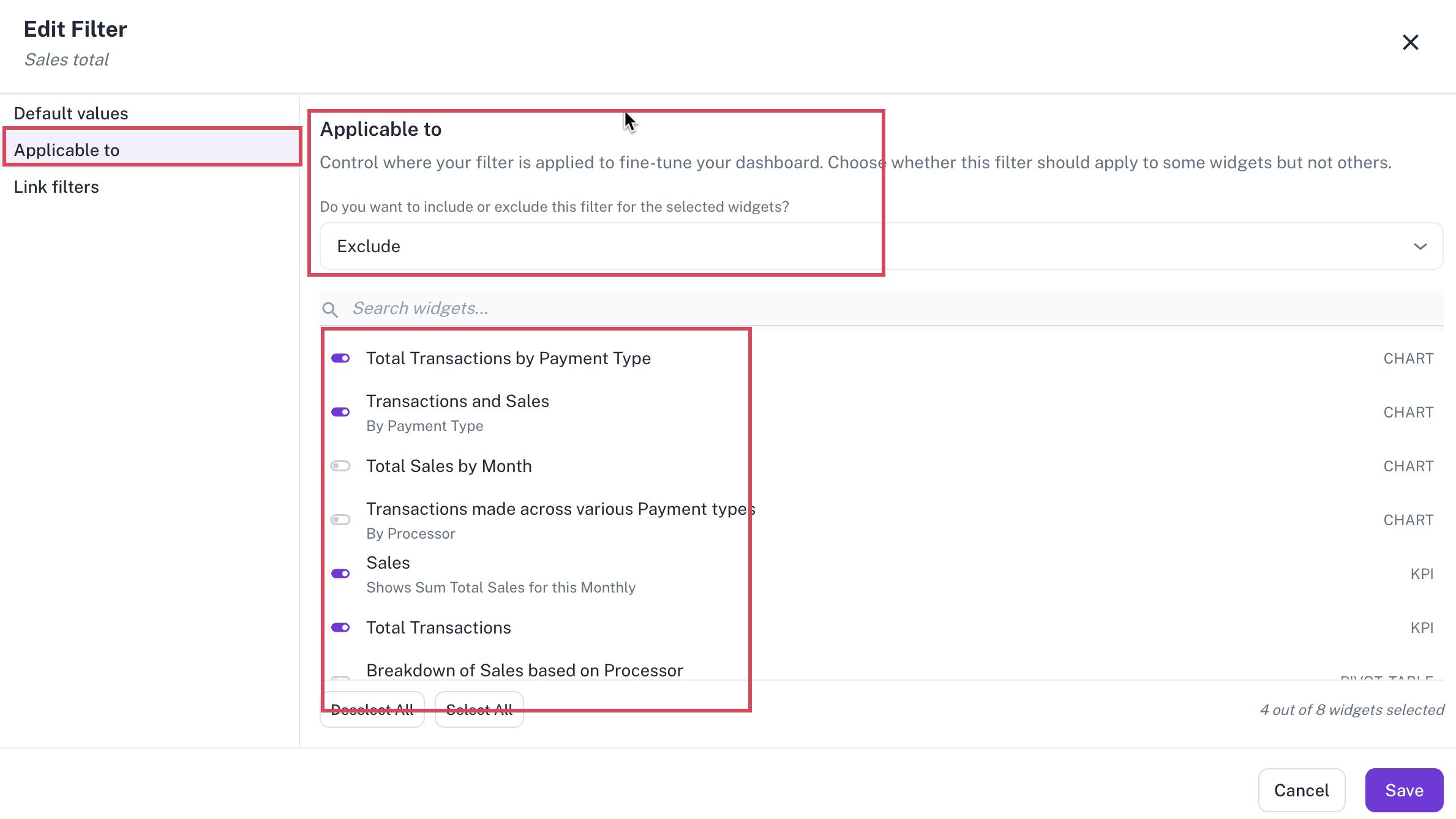
-
Select whether you want to exclude or include.
-
From the widget list below switch on the toggle for the respective widgets accordingly.
-
Click Save.